RackNerd 加拿大多伦多机房上线,2000 GB $10.96 /年
RackNerd 加拿大多伦多机房上线,2000 GB $10.96 /年
1GB 套餐
-
1 GB 内存
1 CPU 核心
20 GB 高速SSD存储
2000 GB 月流量
1 Gbps 带宽
1个IPv4地址
$10.96 /年 (续费同价)
可选机房: 多个机房可选
购买链接: https://my.racknerd.com/aff.php?aff=4639&pid=912
looking glass如下:
RackNerd 加拿大多伦多机房上线,2000 GB $10.96 /年
1GB 套餐
-
1 GB 内存
1 CPU 核心
20 GB 高速SSD存储
2000 GB 月流量
1 Gbps 带宽
1个IPv4地址
$10.96 /年 (续费同价)
可选机房: 多个机房可选
购买链接: https://my.racknerd.com/aff.php?aff=4639&pid=912
looking glass如下:
hosthatch,racknerd DD了windows,转发记录下DD脚本合集 一键安装Windows
安装重装系统的前提组件
Debian/Ubuntu:
RedHat/CentOS:
如果出现异常,请刷新Mirrors缓存或更换镜像源。
RedHat/CentOS:
Debian/Ubuntu:
输入Y确认DD后主机自动获取IP,N则自行设置IP 输入N后会自动检测出主机现用IP,如果正确可以按Y确认使用,如不正确则按N自行按正确的输入。
25合1的系统一键DD选择界面,输入99则使用自定义镜像。 以上系统密码不为默认密码的均为网络收集,如有疑虑使用自己的自定义镜像。
25合一系统密码:
1、CentOS 7.7 (已关闭防火墙及SELinux,默认密码Pwd@CentOS)
2、CentOS 7 (默认密码cxthhhhh.com)
3、CentOS 8 (默认密码cxthhhhh.com)
4、CentOS 6 (默认密码Minijer.com)
5、Debian 11 (默认密码Minijer.com)
6、Debian 10 (默认密码Minijer.com)
7、Debian 9 (默认密码Minijer.com)
8、Debian 8 (默认密码Minijer.com)
9、Ubuntu 20.04 (默认密码Minijer.com)
10、Ubuntu 18.04 (默认密码Minijer.com)
11、Ubuntu 16.04 (默认密码Minijer.com)
12、Windows Server 2019 (默认密码cxthhhhh.com)
13、Windows Server 2016 (默认密码cxthhhhh.com)
14、Windows Server 2012 (默认密码cxthhhhh.com)
15、Windows Server 2012 Lite (默认密码nat.ee)
16、Windows Server 2008 (默认密码cxthhhhh.com)
17、Windows Server 2008 Lite (默认密码nat.ee)
18、Windows Server 2003 (默认密码cxthhhhh.com)
19、Windows Server 2003 Lite (默认密码WinSrv2003x86-Chinese)
20、Windows 10 LTSC Lite (默认密码www.nat.ee)
21、Windows 7 x86 Lite (默认密码Windows7x86-Chinese)
22、Windows 7 Ent Lite (默认密码nat.ee)
23、Windows 7 Ent Lite (UEFI支持甲骨文)(默认密码nat.ee)
24、Windows Server 2008 Lite (UEFI支持甲骨文)(默认密码nat.ee)
25、Windows Server 2012 Lite (UEFI支持甲骨文)(默认密码nat.ee)
99、自定义镜像
注意:
经测试在谷歌云原版系统基础上DD会出现自动获取的子网掩码为255.255.255.255,如出现这种情况需要手工输入改正为正确的如255.255.255.0,否则会安装完成主机可能会离线。
Oracle Cloud(甲骨文云)可选择23-25一键DD,注意基础系统最好选择Ubuntu,如原系统是CentOS可能无法成功。
示例脚本,补全DD包直连地址后运行即可;
如果没有自己的DD包,可以使用博主提供的包,从以下版本中选择自己需要的系统,然后输入一键脚本即可;
Windows服务器开启Ping功能,打开系统运行服务 Win+R 输入命令
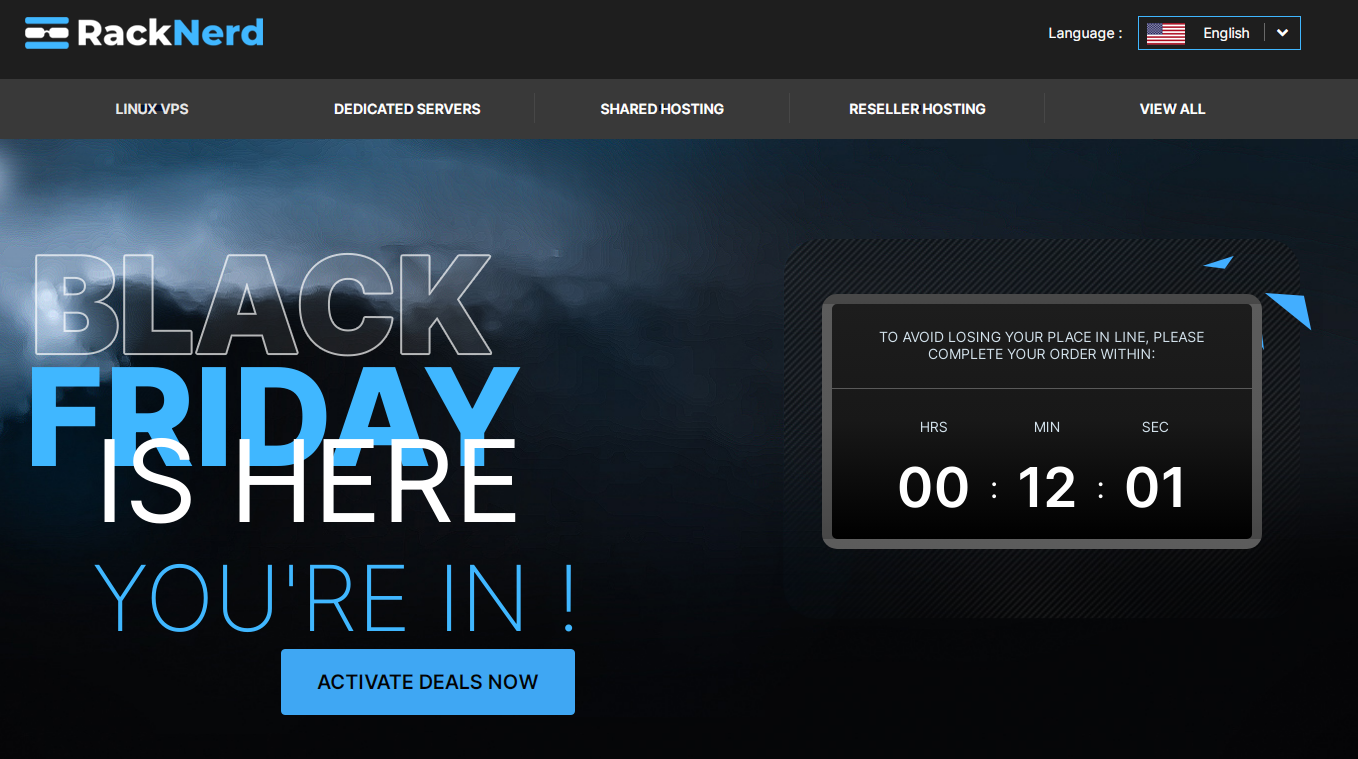
Racknerd今年的黑色星期五促销开始了,在virmac今年问题多多的情况下,相对稳定的Racknerd就显得性价比还不错了.官网发布的最便宜的10刀年付.
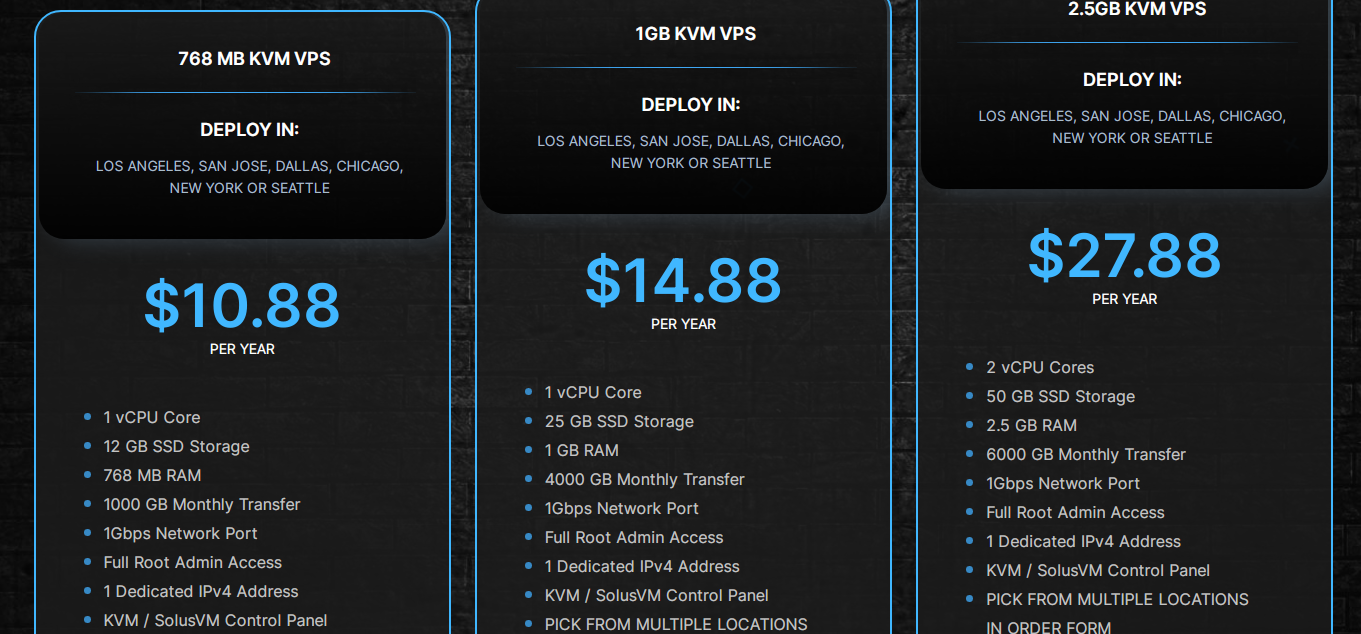
但是实际上年付9.89美元的2022套餐依然存在,而且随时都可以买.相比来说,也许那天突然撤销了这个促销,又变成传家宝了.
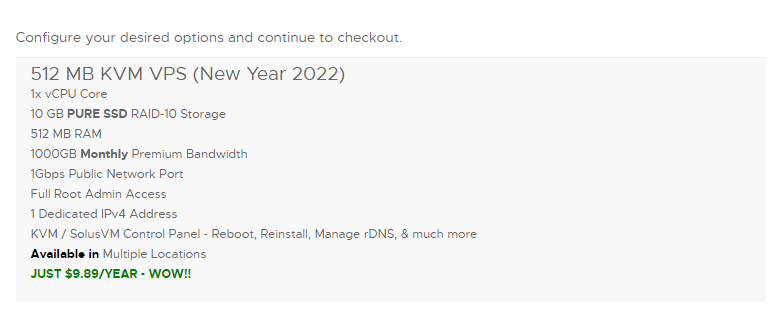
之前还介绍了racknerd的$9.89美元一年vps,虽然流量只有1000G但是个人也足够用了.
价格便宜.注册购买$9.89美元一年vps
1.2GB 套餐
1.2 GB 内存
1 CPU 核心
18 GB 高速SSD存储
2000 GB 月流量
1 Gbps 带宽
$14.88 /年 (续费同价)
点击购买:
2.5GB 套餐
2.5 GB 内存
2 CPU 核心
40 GB 高速SSD存储
3000 GB 月流量
1 Gbps 带宽
$25.88 /年 (续费同价)
点击购买:
之前还介绍了racknerd的$9.89美元一年vps,虽然流量只有1000G但是个人也足够用了.
价格便宜.注册购买$9.89美元一年vps
RACKNerd 之前介绍了它们的新年促销 价格是9.98 但是配置512M 流量1000G
racknerd最新西雅图促销 $12.99/年,1 GB/2000GB流量
1 GB KVM VPS (Seattle Location)
1x vCPU Core
15 GB PURE SSD RAID-10 Storage
1 GB RAM
2000GB Monthly Premium Bandwidth
1Gbps Public Network Port
Full Root Admin Access
1 Dedicated IPv4 Address
KVM / SolusVM Control Panel - Reboot, Reinstall, Manage rDNS, & much more
Available in: Seattle
JUST $12.99/YEAR - WOW!!
racknerd最新西雅图促销购买